The QueerDoc patient portal is where you can:
- Request Appointments
- Message Us
- Access Your QueerDoc Records
- Upload and Download Documents
- Complete Your QueerDoc Paperwork
- Pay Invoices If You’re Not On AutoPay (we love autopay!)
Who has access to the portal?
You do and We do, and nobody else. Unlike many other electronic medical records, ours is not linked to any other electronic chart. Our platform (SimplePractice) is 100% HIPAA compliant and secure for billing and your personal information.
How Do I Get One?
Your portal account is created when you request your first appointment with us. Your account is linked to the email you give us upon registration.
TIP: If your email is incorrect, we might not be able to get in contact with you. Use an email that you can access regularly.
Let’s Look At Registration And Requesting Your Free Introductory Appointment:
Step One: Click the “Request Appointment” on any page of our website.

This will bring up a video with several options:
- Book your free 15 minute intro session with us.
- Find medical care options on states we don’t serve.
- Find medical care options that take insurance (we don’t!)
- Learn more about care options with Medicare.
- Find resources for mental health care.
If you’re in one of our states (AK, CA, FL, HI, ID, MT, OR, UT, WA, WY) and are interested in care with us, pick the first option. Enter your chosen name and email, then click “Send your answer–>”.
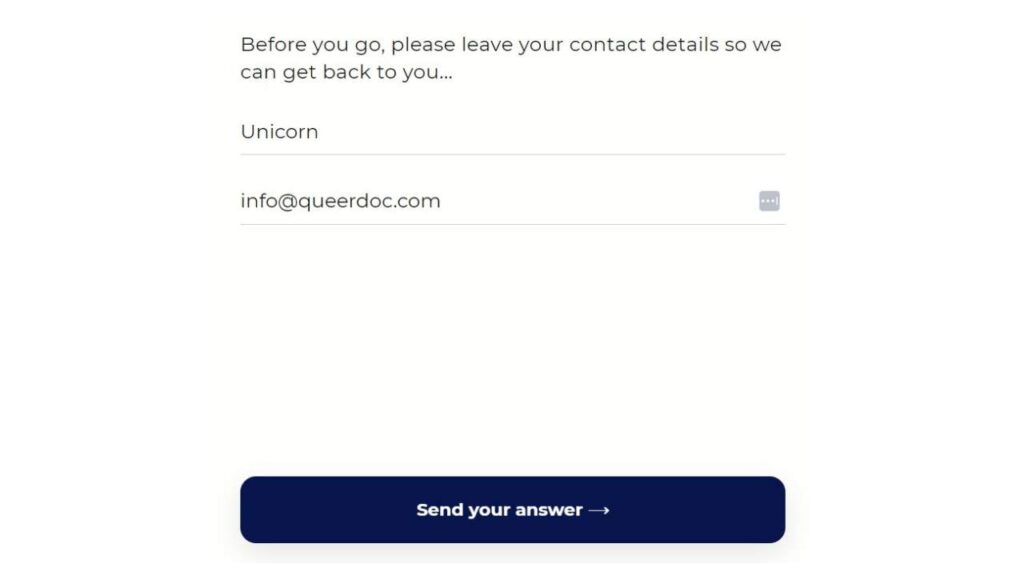
That will take you to our appointment request form:
TIP: if you want to skip the video, you can click on “Patient Portal” from the Menu button on the top right of each page, then “I’m a new patient.”
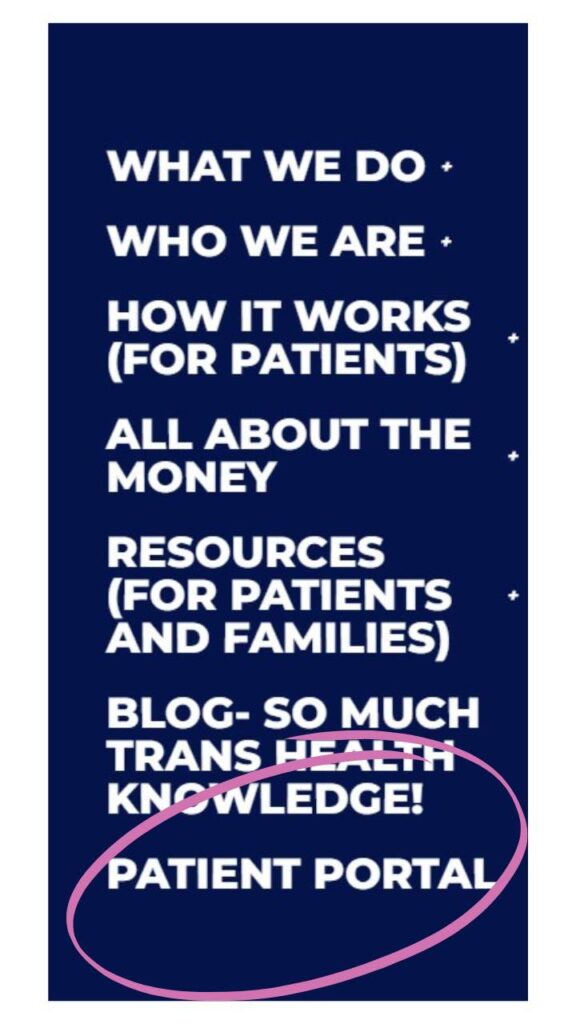
At this point, you can request your free introductory visit. Click on the “Select” button for “Free 15 Minute Clinic Introduction.”
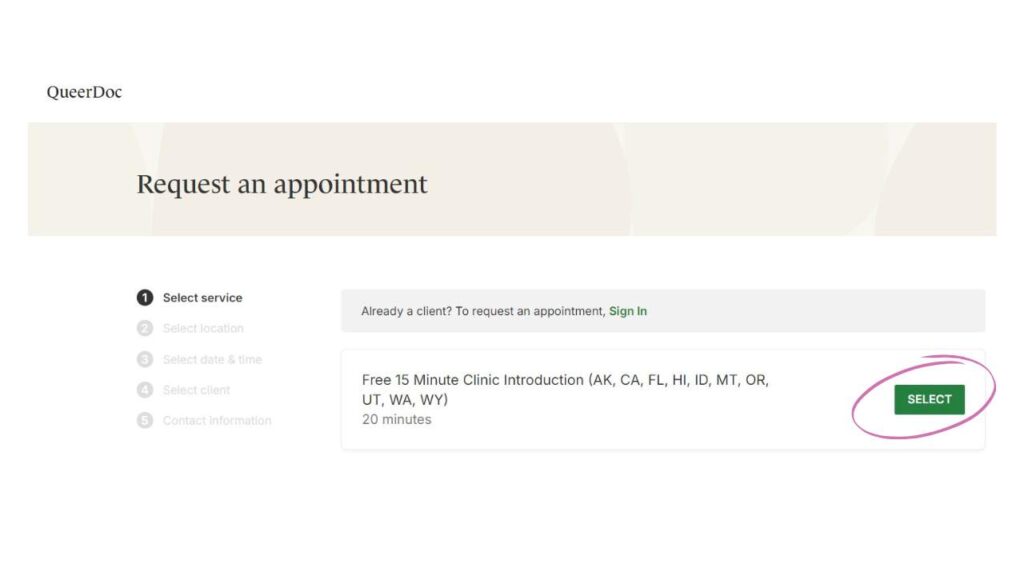
Then click on the next Select button. This screen verifies that your appointment will take place online.
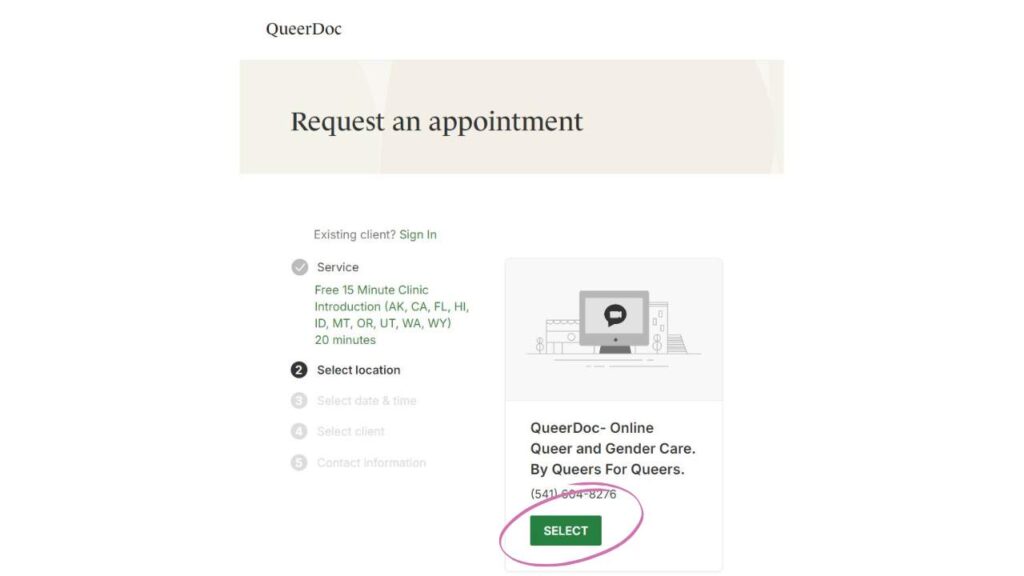
Next, pick a date and time for your appointment.
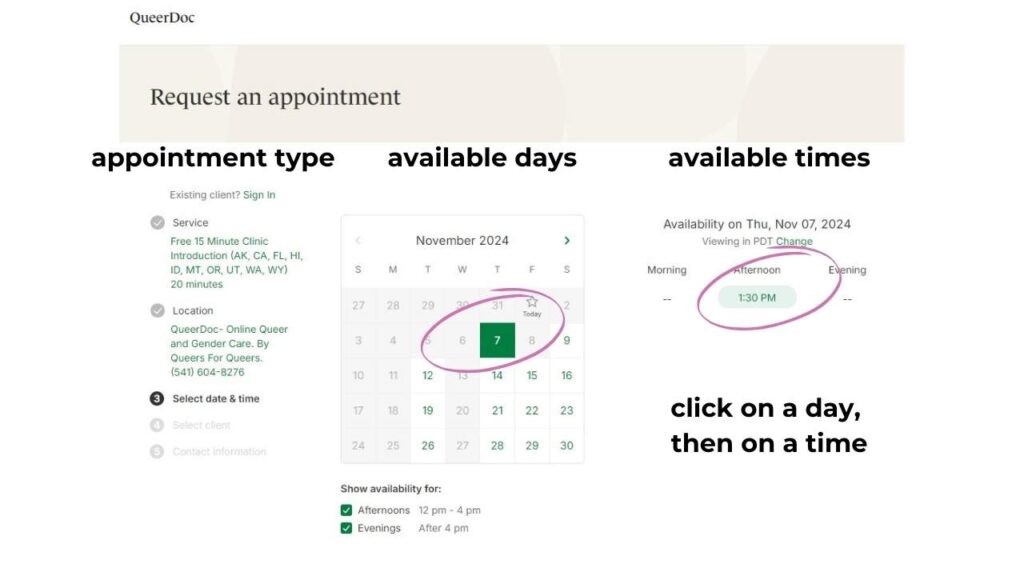
Then, is this appointment for you, or for someone else? If you are making an appointment for your youth, please select “Someone else.”
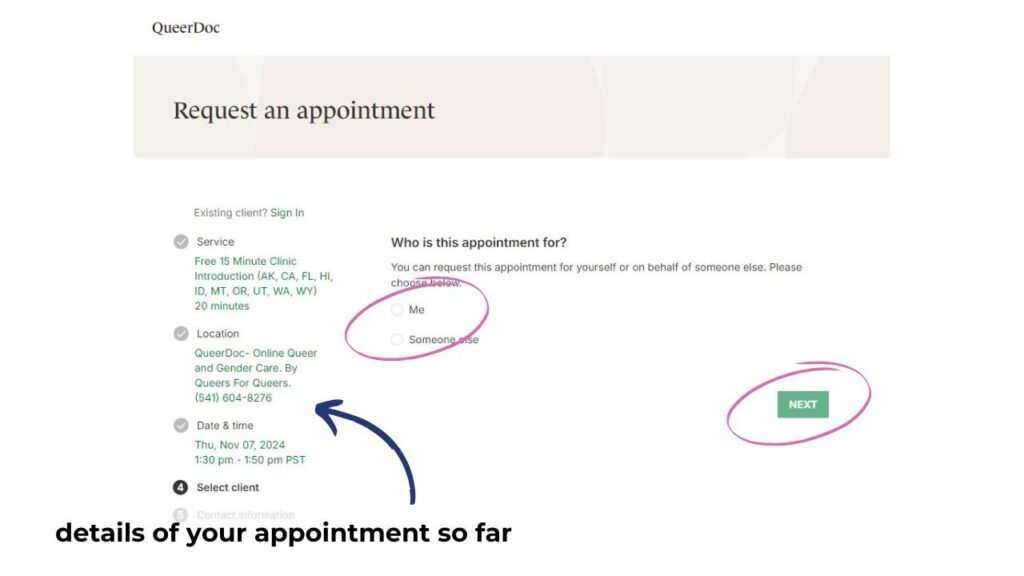
Enter in your legal name, the name you want us to use, your birthday, your email, and your credit card information.
EEK! Why do we ask for your legal name?
For prescriptions, especially if you want to use insurance to help pay for your prescriptions, or you’re interested in a controlled substance such as testosterone. If the name on the prescription doesn’t match the name that your insurance company or your pharmacy knows you as, that will cause delays.
Please also include the name you want us to call you in the “Name you go by” field. That name will show up on our messages to you.
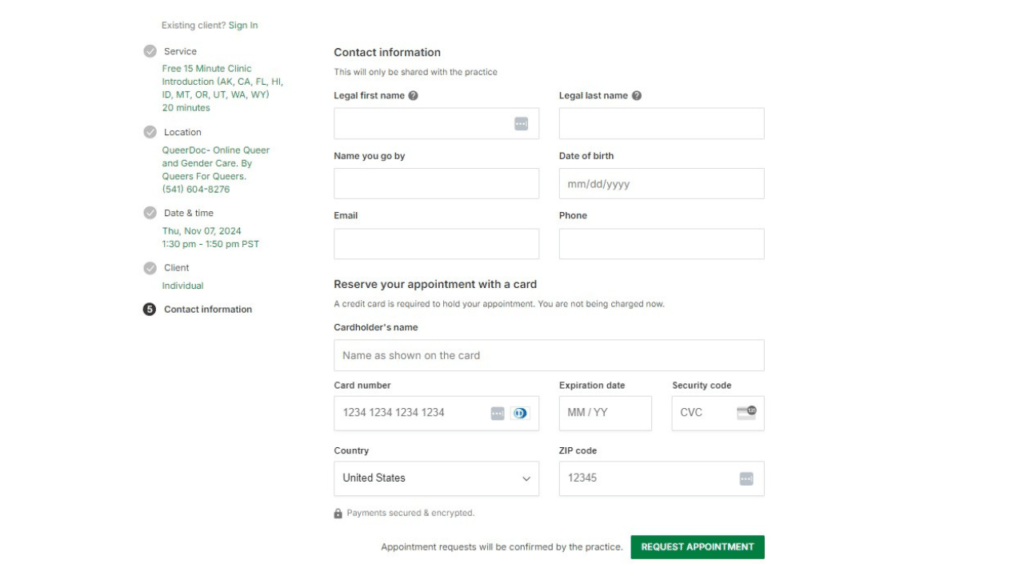
A Credit Card? What If I Don’t Have One?
You CAN use a Visa/Mastercard gift card or prepaid card that you can get at a bank, grocery store, convenience store, and many other places. It does not have to have a lot of money loaded on it when you register. It can be a re-loadable card, or a card that you buy in a fixed amount.
Worried about your credit card statement? Charges from us do show as “QueerDoc.” If that is not safe for you, we recommend using a prepaid card not associated with your usual bank.
Requiring a card to register was a complex decision for us. We had to balance accessibility, some very real economic barriers to patients, and the fact that it significantly decreases the amount of ‘spam’ and malicious appointment requests.
Then, click that REQUEST APPOINTMENT button to submit your appointment request.
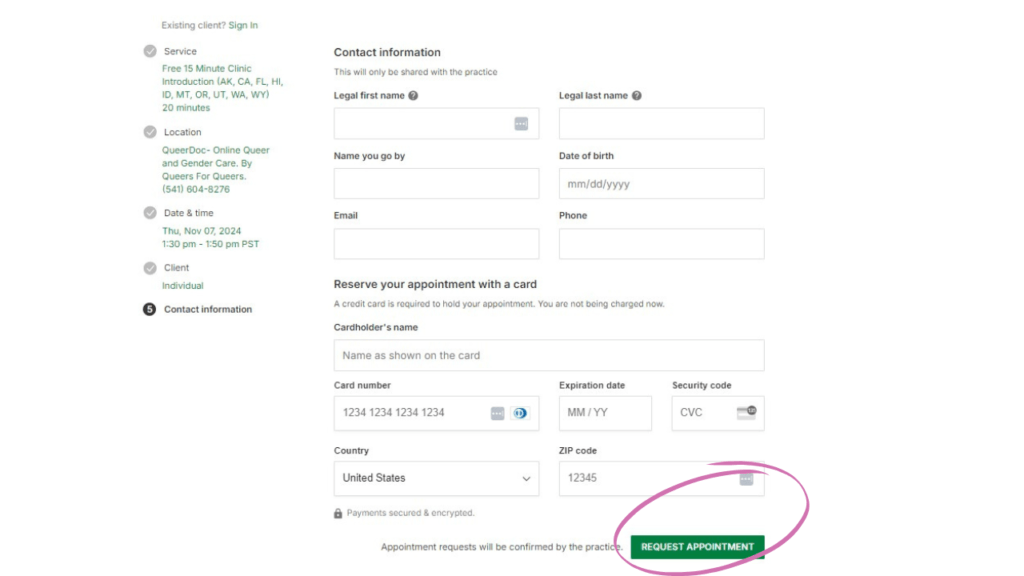
Your appointment is requested. You’ll get a confirmation screen. Click on “Done” to access your portal.
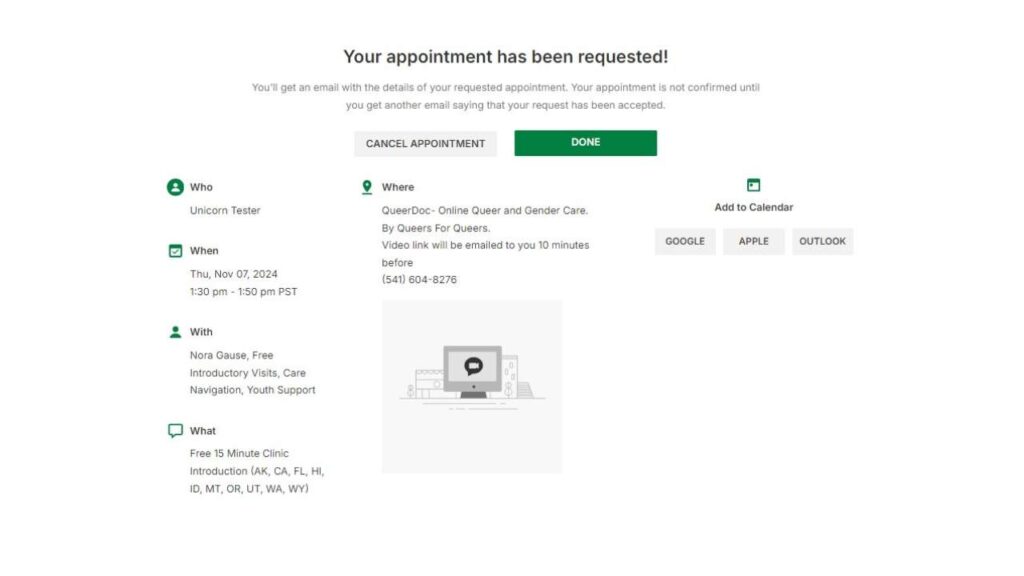
We’ll get a notification.
When we see your request, we will accept or decline it. If we can’t say yes, we’ll send you an email explaining why we can’t. If we accept it, we’ll send you a confirmation message with a sign in link and a link for your appointment. If we need you to fill out any paperwork, we’ll send that to you, too.
Inside Your Secure Patient Portal
Whenever you want to log in to the portal in the future, you can do so via the Patient Portal link in our menu or by using this link.
You’ll get an email with an link that will take you into your portal.
The first time you enter your portal, It will prompt you to sign a license agreement before taking you to the good stuff. If we’ve sent you documents, they’ll be ready for you to review and sign. These documents include legal disclosures about our practice, a consent to telehealth form, and some questions about how you’d like us to contact you, where you live, and who your emergency contact is. You may also receive an intake form that helps us set up your free introductory appointment.
When those are done, you will be taken to the portal, in the Documents tab.
Hot Tip: documents in green text can be downloaded to your device.
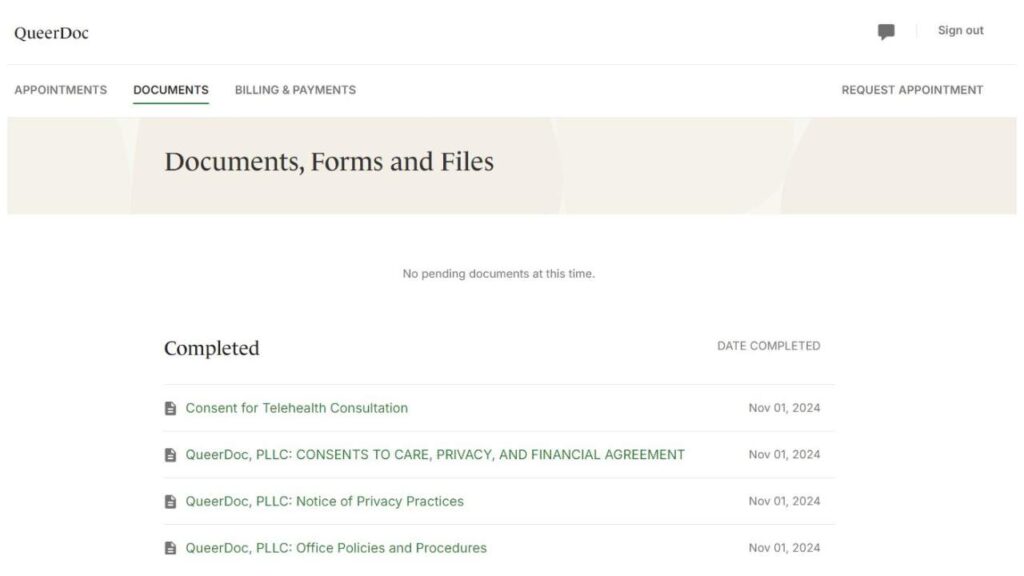
From here, you can:.
- Manage Appointments
- Manage Documents
- Manage Payments
- Message Your QueerDoc Team
If you’re signing in directly and do not have outstanding documents, the default view will be the Appointments tab.
APPOINTMENTS
From the Appointments Tab you can:
- Request a new appointment
- See information on appointments you have already scheduled or requested
- and cancel them!
- Click in to your appointments.
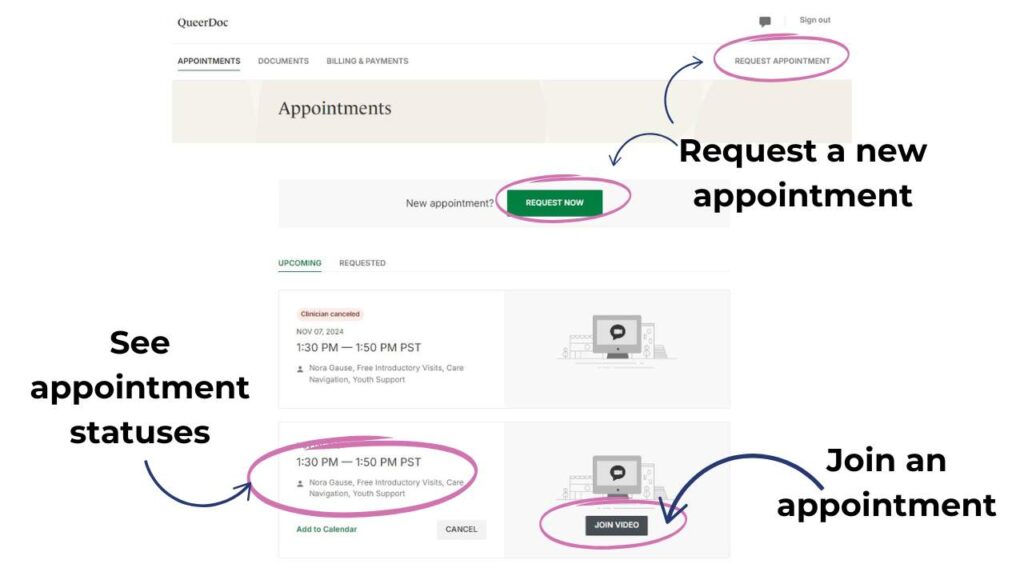
DOCUMENTS
From the Documents Tab you can:
- Complete new documents.
- Download previously completed documents.
- Upload documents to your chart.
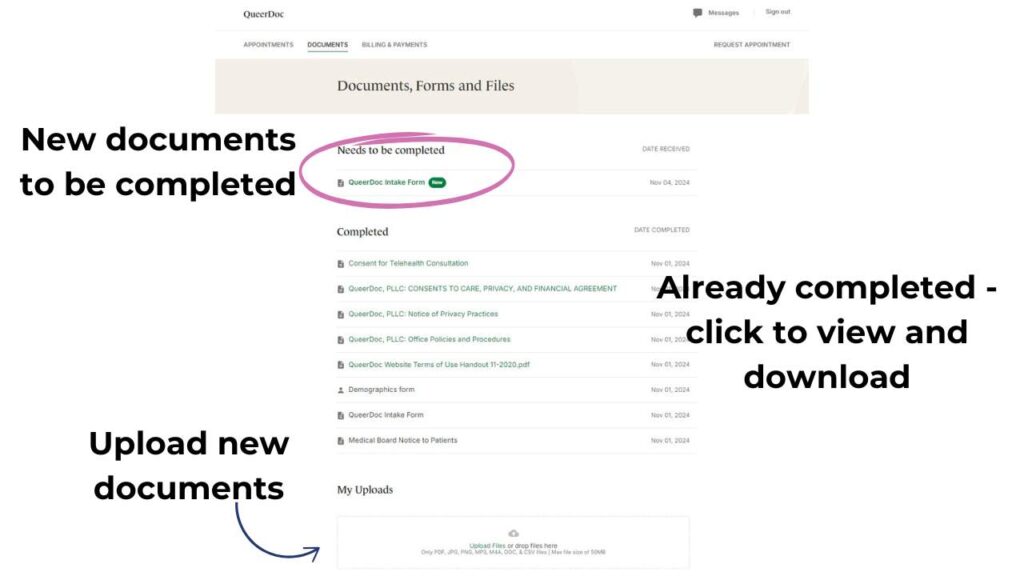
BILLING AND PAYMENTS
In the Billing Tab you can:
- Manage your card on file.
- Access statements and super bills for insurance reimbursements.
- If you have a balance due, you can pay your bill.
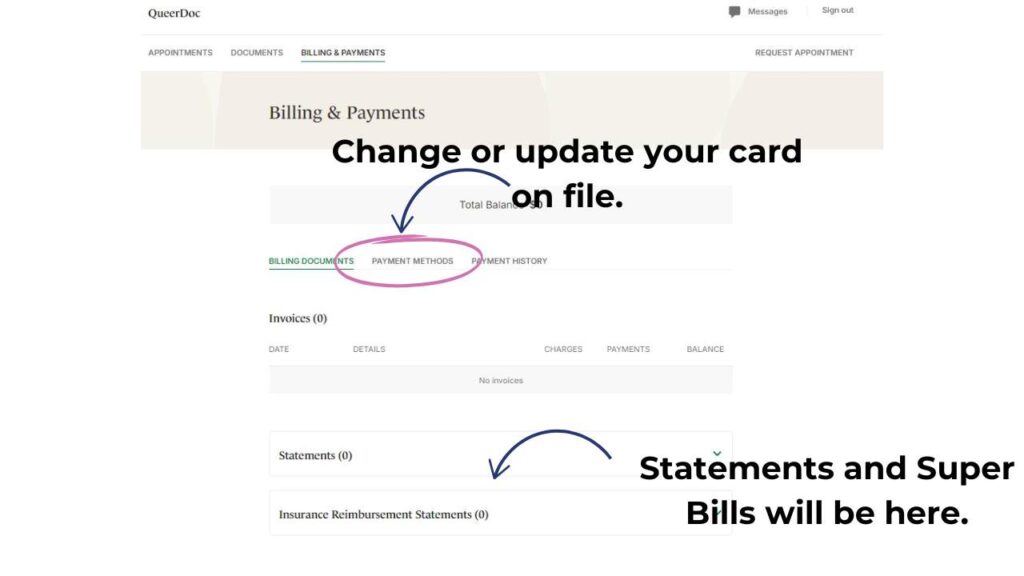
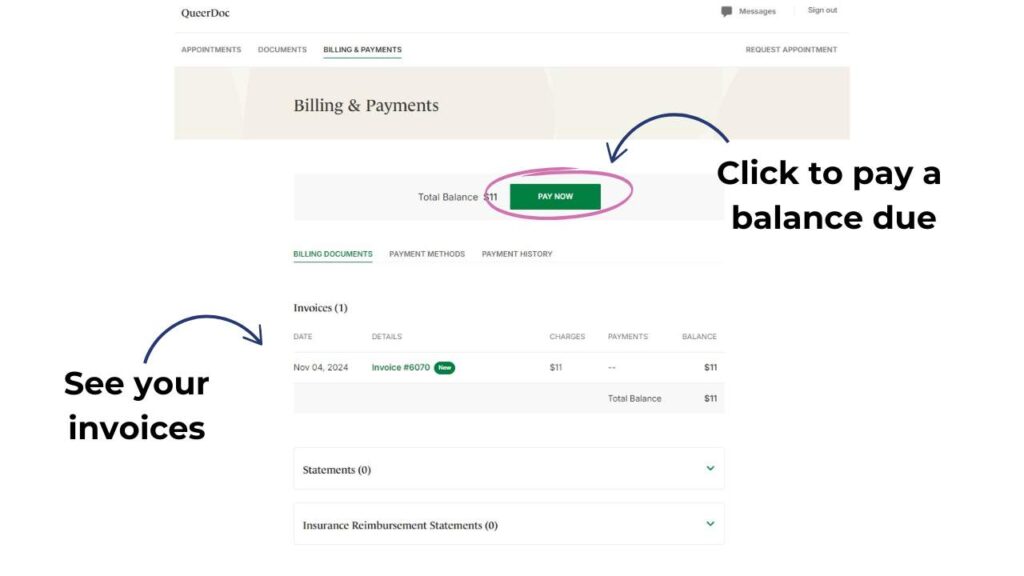
MESSAGING
On every tab of your patient portal, you can click into our secure messaging feature.
You will be able to message your primary provider and anyone you have had an appointment with.
These messages are secure and direct. Please allow 5-7 business days for a response.
In the event of an emergency, please call 911.
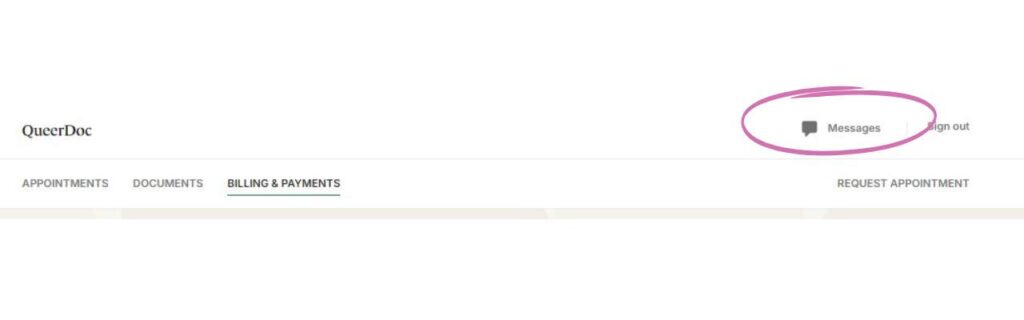
We hope this helps you use your patient portal! Please let us know if anything doesn’t work right!
Stay Checked In With QueerDoc
(Get an email every month or so!)
